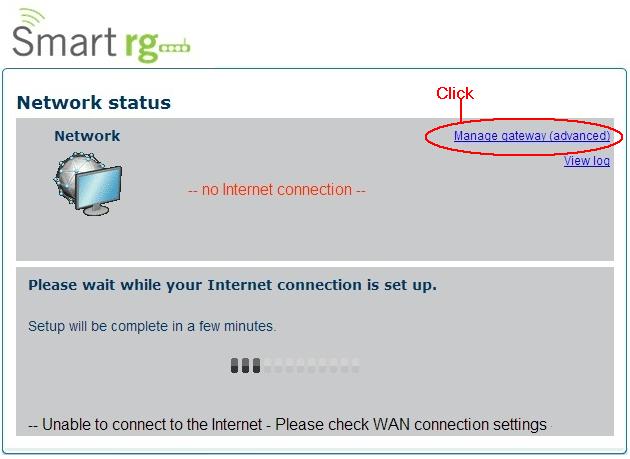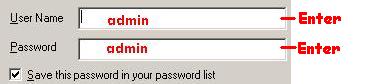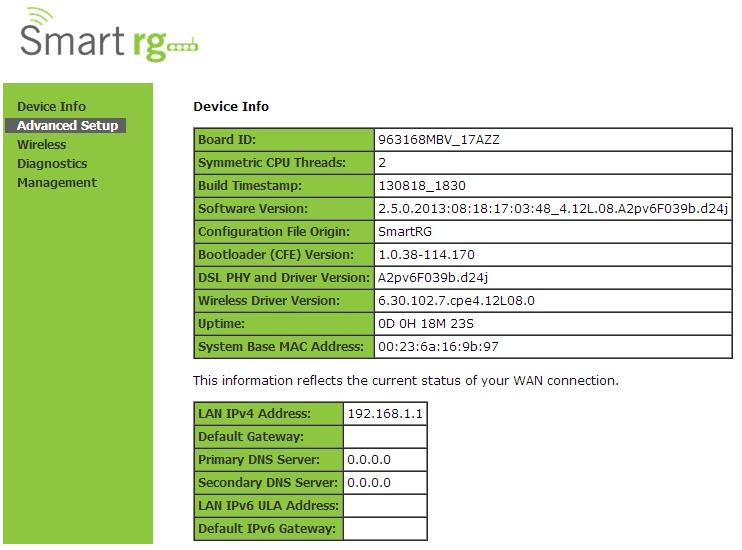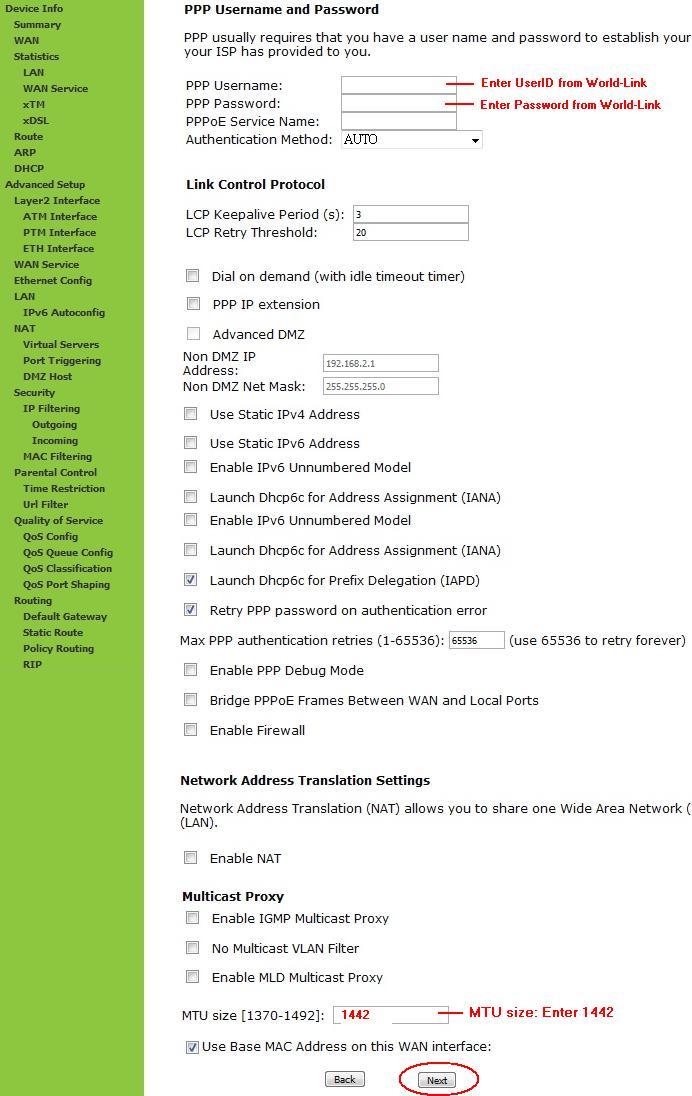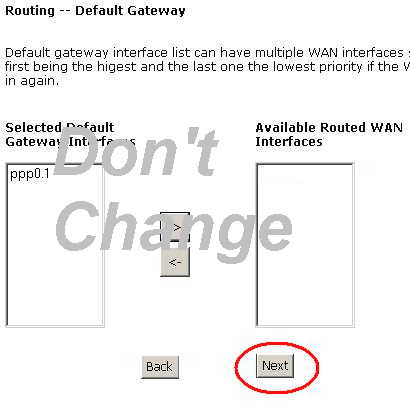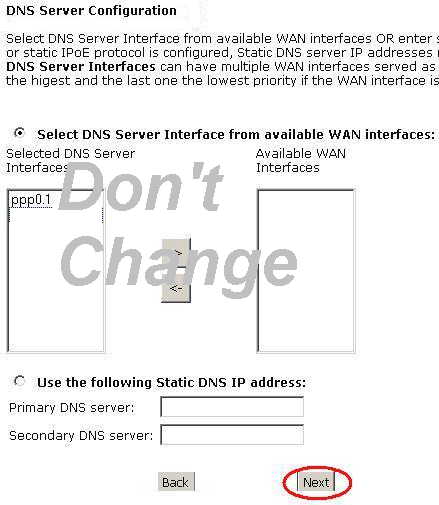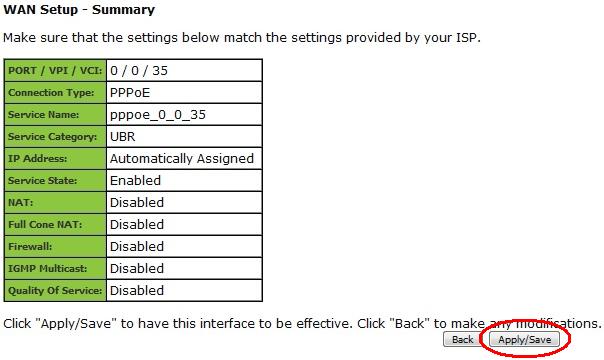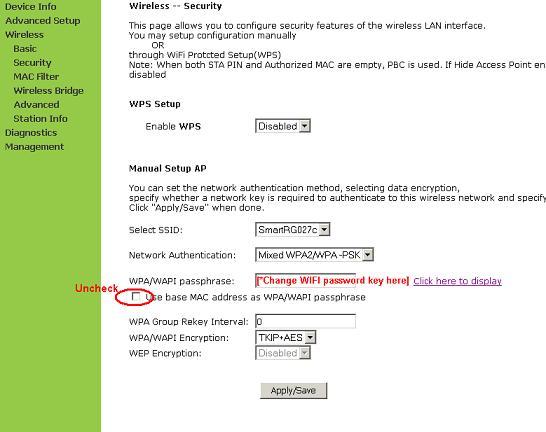|
|
Support
Installation Guide - Wireless DSL Modem - SmartRG-SR505N
 (1042KB) (1042KB)
- Getting Your Internet Running
- Setup Internet Connection
- Setup Wireless Network
Check your modem package contents. It should contain the items shown here:
Front Panel LED Explanation
Connect Your Modem
Refer to your modem user guide or follow the below steps:
- Connect the power supply to the modem and plug it in.
- Connect the phone cord to the modem and plug into the phone wall jack. (There should be no surge suppressors or DSL filters on this line.)
- Connect the network cable to the modem and then into the Ethernet port on your computer.
- Turn the power on and wait for approximately one minute.
- The DSL/ADSL/SYNC light should now be solid on.
- Contact us if you have any question.
Connect your computer to the modem with
Network Cable or WIFI(Mac Address# as default WIFI
password key on modem's label)
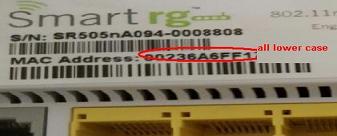 *WIFI password key ( All lower case ) *WIFI password key ( All lower case )
Click "Manage Gateway (advanced)" for setup Modem
Login Page (for modem only)- By default, User Name:admin & Password: admin
Modem Home Page, Click "Advanced Setup" for setting your modem
Step 1: After Click AdvancedSetup->Click "WAN Service". Then, Click "Edit" Button at 2nd row
Step 2: Input your Internet World-link Username and Password,Then change MTU size to 1442 & click next
Step 3: on Routing -- Default Gateway, do not change anything and Click next
Step 4: DNS Server Configuration, do not change anything and Click next
Step 5: Wan Setup - Summary and Click Apply/Save
Congratulations! Your Connection is up and running and you should be able to browse the internet.
Wireless Setup
Click Security at left side menu, and Click Save
Click Wireless at left side menu, choose WPA2-PSK on Network
Authentication, Click here to display wireless password key; you can
also customize your own password key and Click Save
Installation Guide - Wireless DSL Modem - SmartRG-SR505N
 (1042KB) (1042KB)
If you don't have the software, you cannot open this file.
Please download free Adobe Acrobat Reader. 
|
|




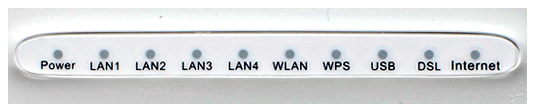
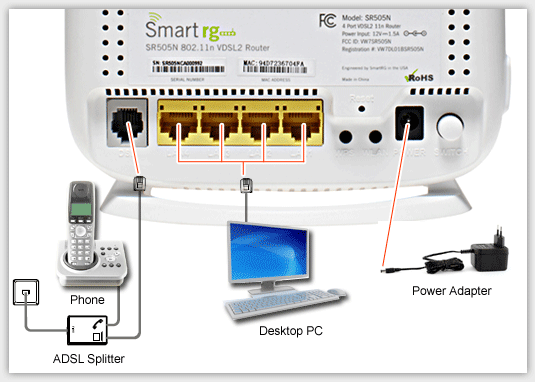
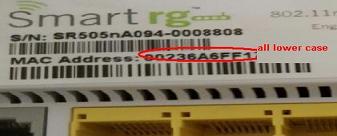 *WIFI password key ( All lower case )
*WIFI password key ( All lower case )