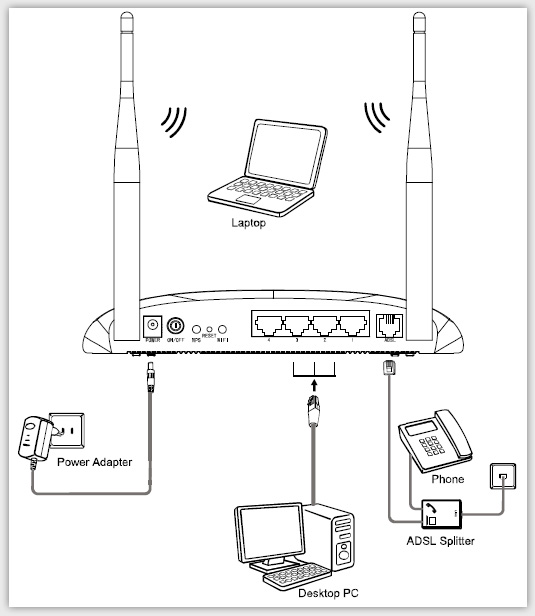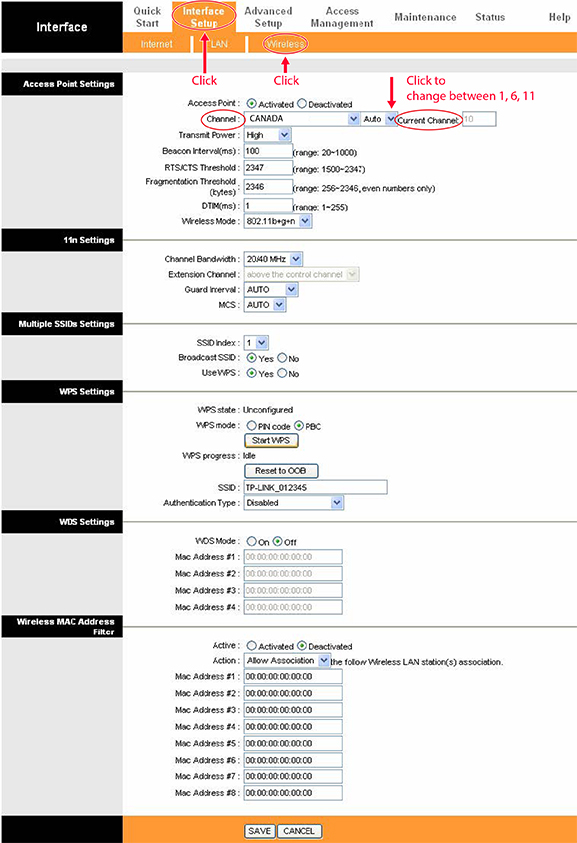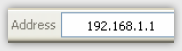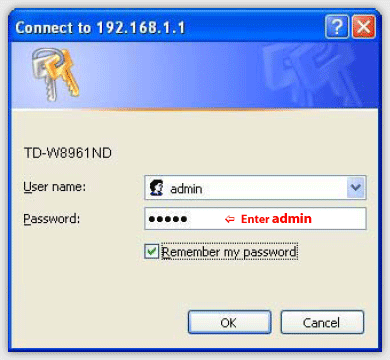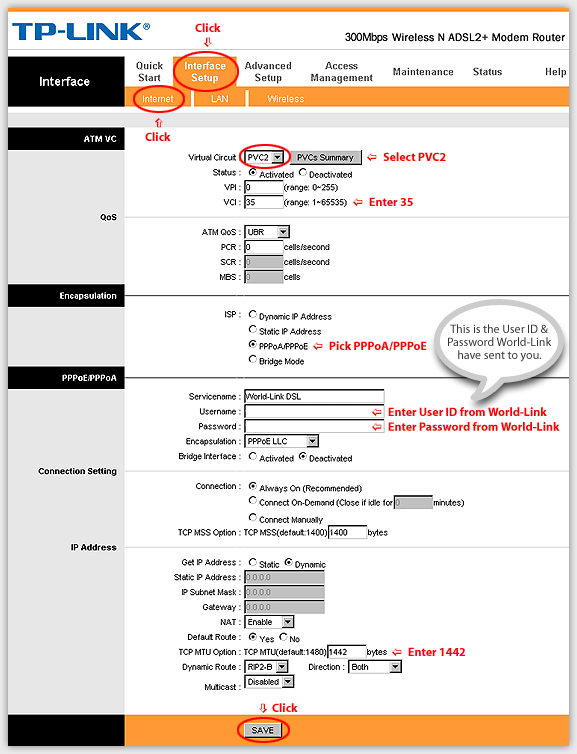|
Support
Installation Guide - TP-LINK TD-W8961ND Wireless Modem Router
 (363KB) (363KB)
- Getting Your Internet Running
- (Advanced) Setup Internet Connection
- (Advanced) Setup Wireless Network
Check your modem package contents. It should contain the items shown here:
Familiarize yourself with the back of your modem
- Power - The Power plug is where you will connect the power adapter.
- ADSL - Connect the modem to your phone line with a telephone
cable (RJ11 cable)
- Ethernet - These ports are used for wired Ethernet connections
- Reset - Reset modem to factory defaults.
DO NOT Reset Your modem has been pre-programmed. Contact us if you have any question.
Connect Your Modem
Before connecting cables, cut off the power supply and keep your hands dry. You can follow the steps below:
- 1. Use the ADSL Splitter; The splitter has three ports:
- LINE: Connect to the wall jack
- PHONE: Connect to the phone sets
- MODEM: Connect to the ADSL port of your Modem
- Plug one end of the telephone (RJ11) cable into your modem's ADSL port and other end to the MODEM port of the ADSL splitter
.
- Connect one end of a network (RJ45) cable to your computer’s
Ethernet port and the other end to the Ethernet port on the modem.
- Power on the computers and modem.
- Wait for 60 seconds until the modem is initialized.
- Open Web browser and enjoy internet surfing.
- 7. To use a wireless connection, from your wireless device, select the Network Name and enter the Wireless Key (both are labeled at the bottom of your modem).
Front Panel LED Explanation:
- Power - The modem router is powered on.
- ADSL - The ADSL line is synchronized and ready to use. If this light is off, refer to “Connect Your Modem” and check the ADSL port connection.
- Internet - Internet successfully connected.
If this light is off, follow the next section Set up Your Internet Connection.
- LAN 1-4 - There is a device connected to the Ethernet port.
- WLAN - Wireless is enabled
Setup Internet Connection
Your Modem has been pre-programmed.
Normally you may skip the sections below.
The following are for your reference.
- Start your web browser (eg. IE, Firefox) and type the following IP address in the URL field: 192.168.1.1
- In the login window, enter the default User Name: admin and the default Password: admin (in lower case), and then click OK
- Click Interface Setup -> Internet from the menu, configure the parameters as below,
and then click Save
Setup Wireless Network
Your Modem has been pre-programmed.
Normally you may skip the sections below.
Followings are for your reference.
- Follow steps 1 & 2 from “Setup Internet Connection” to login to your modem.
-
Click Interface Setup -> Wireless from menu, configure the parameters as below,
and then click Save
Change wifi Channel (if require)
Reset your modem
Your Modem has been pre-programmed.
Normally you DO NOT need to reset your modem.
Do this only if you have thoroughly completed the above sections.
Reset your modem to the factory default state by pressing and holding Reset for 5 seconds.
Installation Guide - TP-LINK TD-W8961ND Wireless Modem Router
 (363KB) (363KB)
If you don't have the software, you cannot open this file.
Please download free Adobe Acrobat Reader. 
|