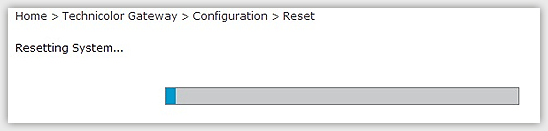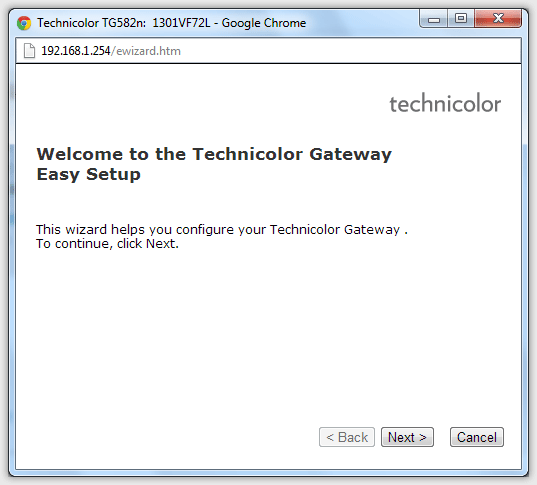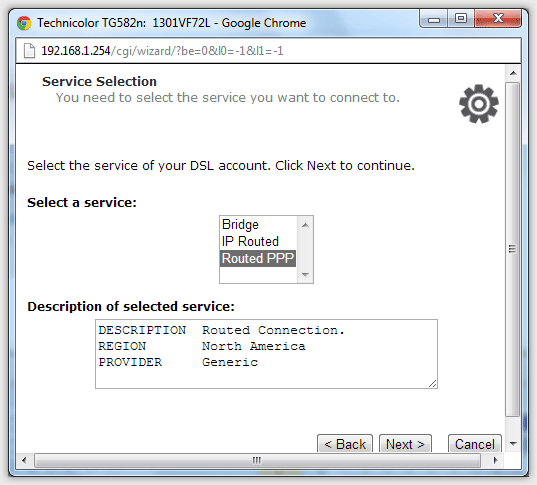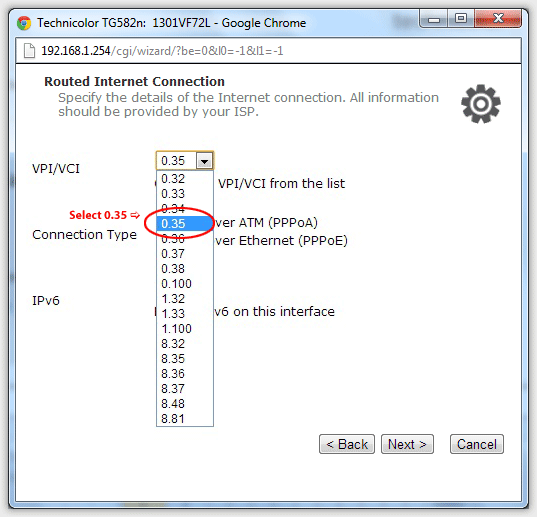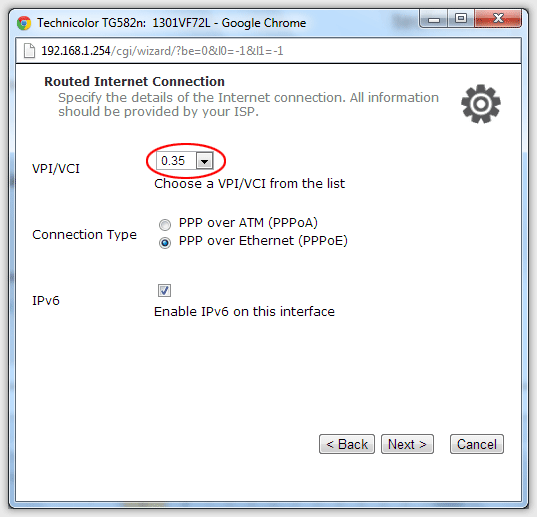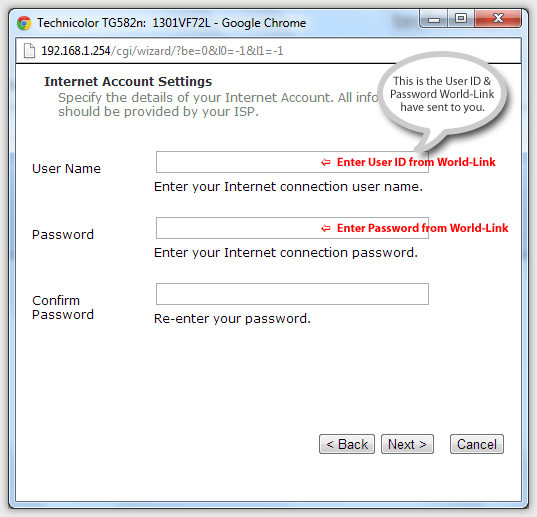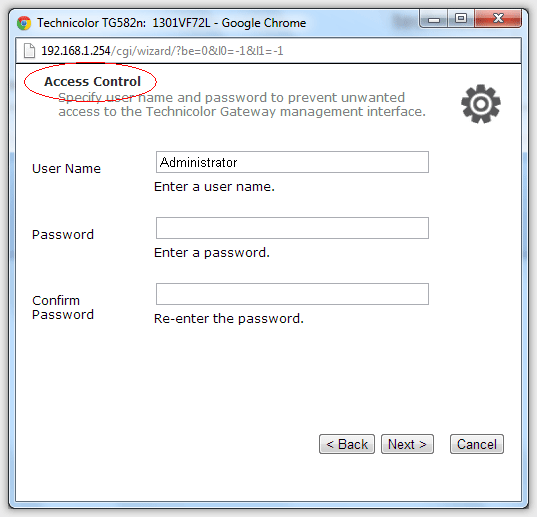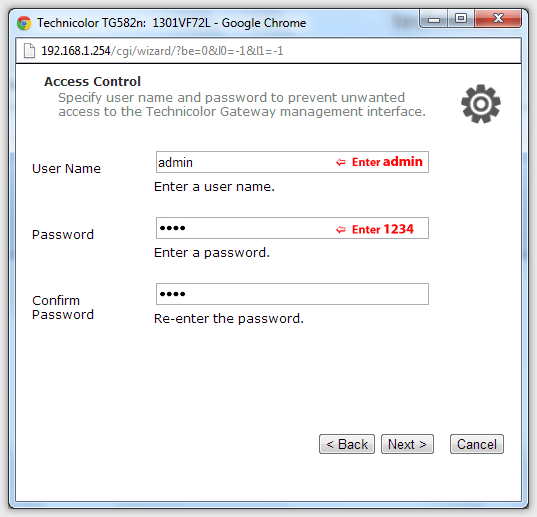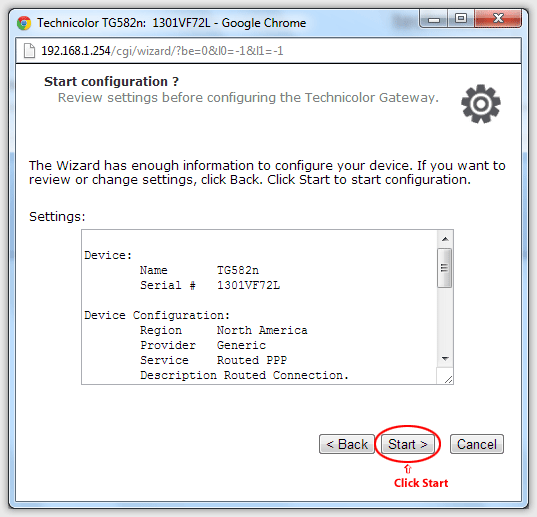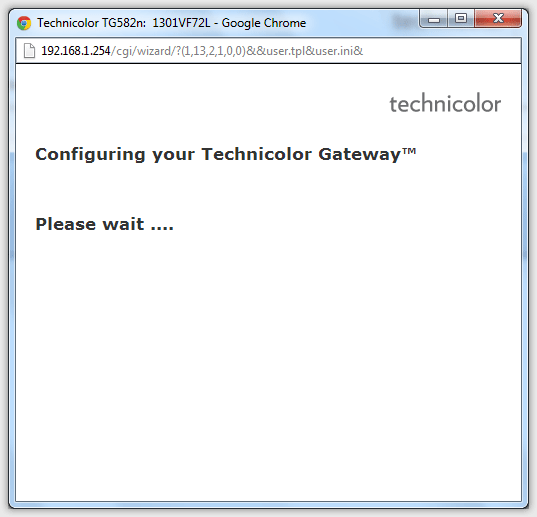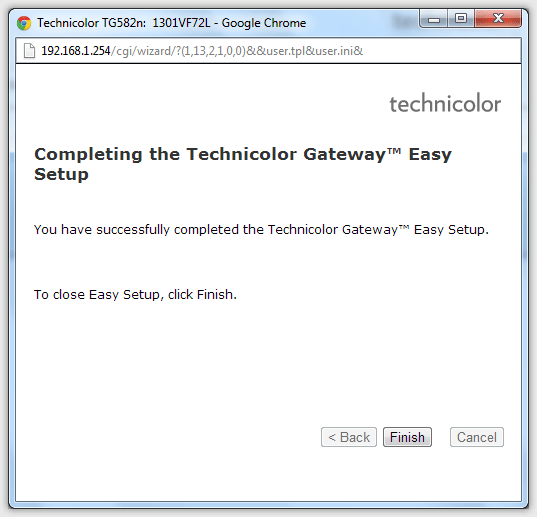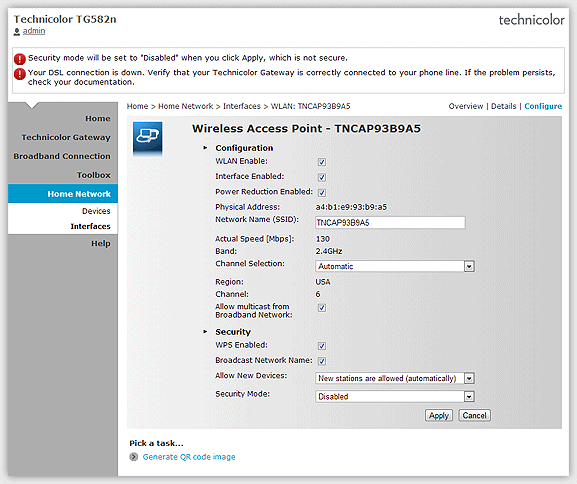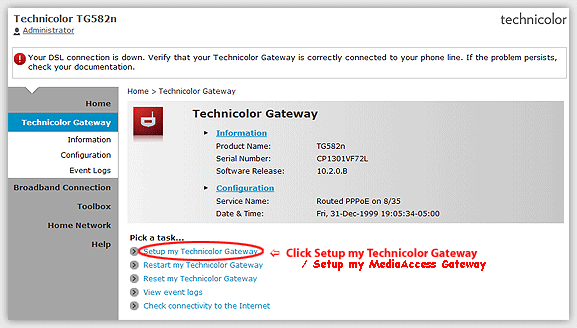|
Support
Installation Guide - Fibre Wireless Modem - Technicolor TG582n
 (1080KB) (1080KB)
- Getting Your Internet Running
- Before Setup - Reset your modem
- Setup Internet Connection
- Setup Wireless Network
Check your modem package contents. It should contain the items shown here:
Front Panel LED Explanation
Connect Your Modem
Refer to your modem user guide or follow the steps below:
- Connect the power supply to the
Technicolor modem and plug it in.
- 3. Connect the phone cord to the Technicolor modem and plug into the wall phone jack. (There should be no surge suppressors on this line.)
- Connect the network cable to the
Technicolor modem and then into the Ethernet port on your
computer.
- Turn the power on and wait for
approximately one minute.
- The DSL/ADSL/SYNC lights should now be on and solid.
- Contact us if you have any question.
Press and hold the Reset Button for 5-10 seconds on the back side of the modem.
Then, open a web browser, and in the Address Bar Type: 192.168.1.254
Click Technicolor Gateway on the menu on the left
Click the “Reset my Technicolor Gateway” hyper link on the modem page in order to reset the modem to Factory Defaults
Click “Yes, reset my Technicolor Gateway” Button to Reset to Factory Defaults
Showing Resetting System
Please wait for the process to finish. Then, unplug your modem for 2 ~ 5 mins.
After plugging back in your modem, you can move on to "Setup my Technicolor Gateway".
Before Setting up your modem, please reset your modem first.
- Open a web browser, and in the Address Bar Type:
192.168.1.254
- Login Page - Username:admin or Administrator
& Password:1234 (Please ignore if first
time)
- Then, you can see then main page of Technicolor TG852n.
Click Technicolor Gateway on the menu on the left.
- Click Setup my Technicolor Gateway
Setup your Internet settings for Technicolor Modem - TG582n
Step 1: Click Setup my Technicolor Gateway
Step 2
Step 3: Select 0.35 from the VPI/VCI drop down list
Step 4: Input your Internet World-Link User Name
& Password ( for internet login use )
Step 5: Modem's User Name & Password ( for modem use ) default User Name: Administrator
(*case sensitive )
Then, you can change the modem's User Name & Password ( for modem use ) to USER: admin
and password: 1234. Or customize your own Username/password
Step 6: Click Start button
Step 7
Step 8
Congratulations! Your connection is up and running and you should
be able to browse the Internet.
To "modify" Internet Setup - TG582n
Step 1: Click Internet > View more...
Step 2: type your Internet login Username & Password
Home Network Menu
Click Home Network on menu on the left. Then, Click Wireless Name (WLAN) on the right hand side. (eg.WLAN:TNCAP93E9A5)
You are in "Wireless Access Point Page" (Wireless Page). Then, Click
Configure.
Step 1
Step 2: Wireless Key - Select WPA-PSK + WPA2-PSK
(Wireless Key will be the default on the modem
label)
Step 3: The Encryption Key will show up (Wireless password key). Click Apply
After all, your wireless device can connect your modem with wireless
key to the internet.
Installation Guide - Fibre Wireless Modem - Technicolor TG582n
 (1080KB) (1080KB)
If you don't have the software, you cannot open this file.
Please download free Adobe Acrobat Reader. 
|