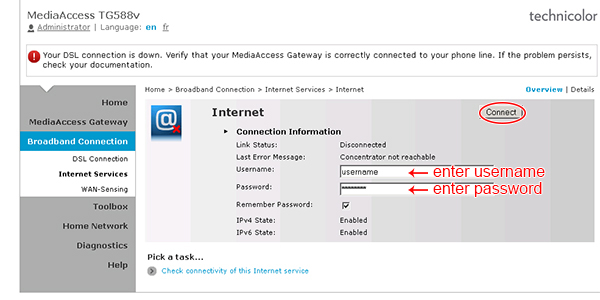|
|
|
Installation Guide - Fibre Wireless Modem - Technicolor TG588vTechnicolor TG588v
Front Panel LED Explanation
 Getting Your Internet Running 
* Attention: Your Modem has been pre-programmed. Normally you may skip the section below. The following is for your referenceSetup ModemSetup Modem - WIFI Connection with PHONE1. Please turn "ON" WIFI on your phone
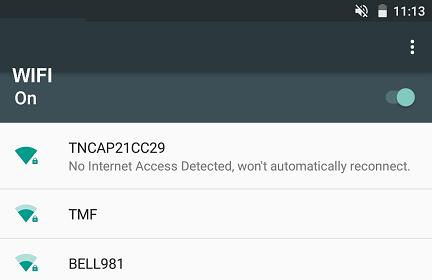 2. Please wait for “Sign in to WIFI network” pop-up
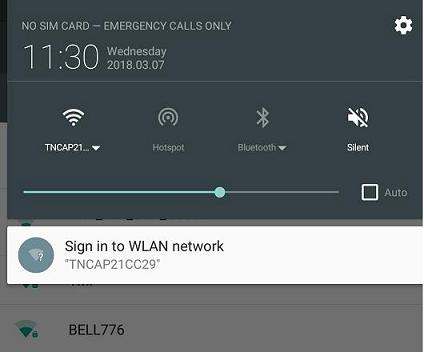
3. Please click "Connect to the Internet"
4. Enter WL-Username and WL-password and click "Connect"
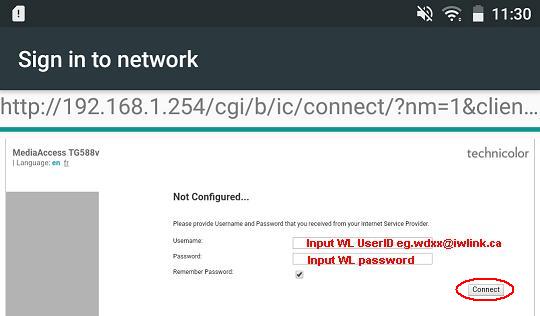
Setup Modem - Ethernet Cable/Wireless with COMPUTERBefore setting up your modem, please reset your modem.
1. Open a web browser, on the Address Bar Type:192.168.1.254 2. Click Home -> Internet on the Modem Main page
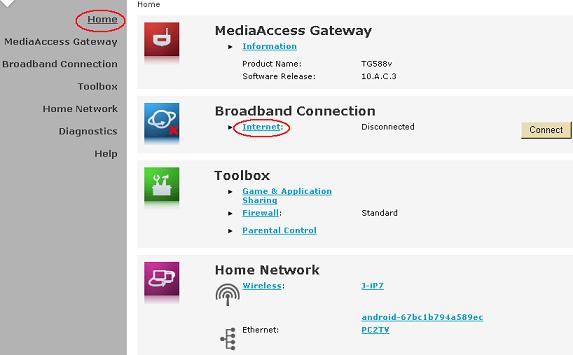 3. Click "Disconnect"IN CASE the button isn't showing "Connect" (Optional)
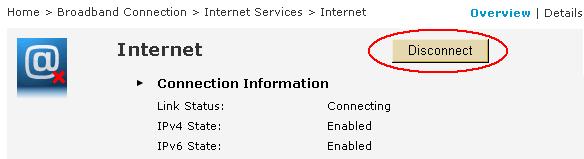 4. Input your internet login Username & Password. Then, click "Connect"
5.Congratulations! Your connection is up and running and you should be able to browse the Internet. WirelessCheck WIFI Setting
Home Network Menu
Click Home Network from the side menu on the left. Then, ClickWireless Name (WLAN) on the right hand side. (eg.WLAN:TNCAP93E9A5)  Step 1 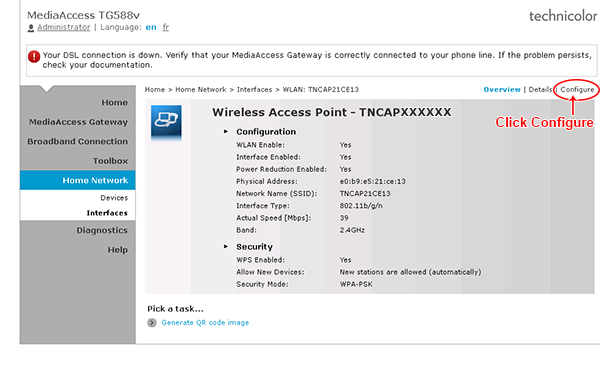  After all, your wireless device can connect your modem with wireless key to the internet. (Default Wireless Key can be found on the modem's label)
Change WIFI Channel (if required) 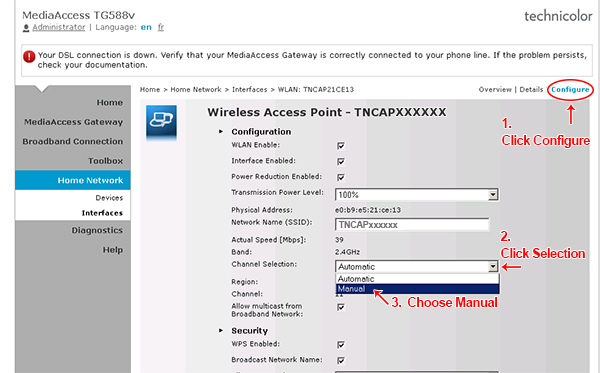 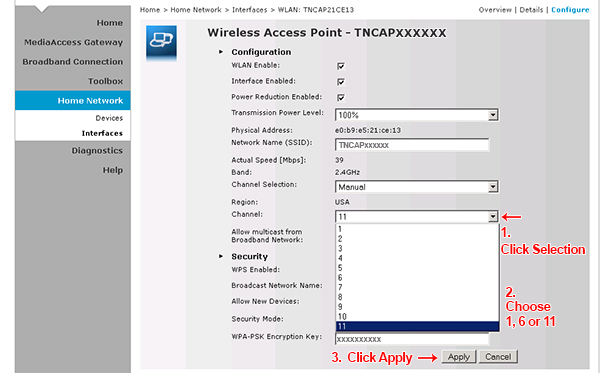 OthersOthers ResourcesInstallation Guide - Fibre Wireless Modem - Technicolor TG588vIf you don't have the software, you cannot open this file. Please download freeAdobe Acrobat Reader. |
|