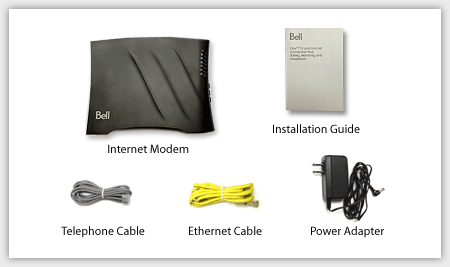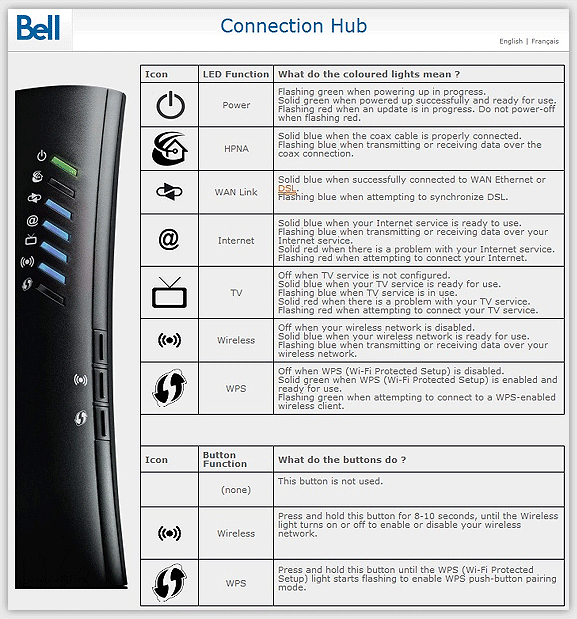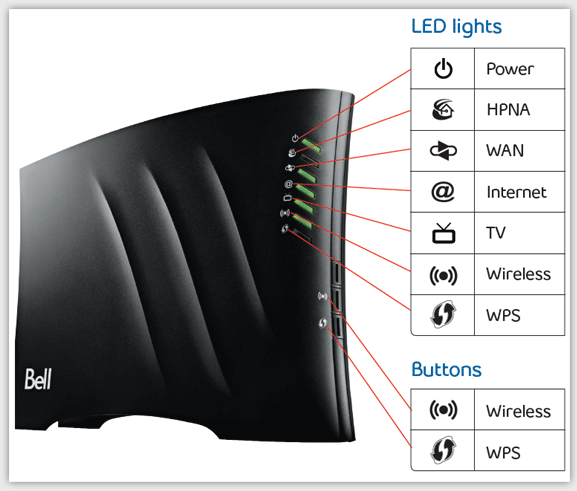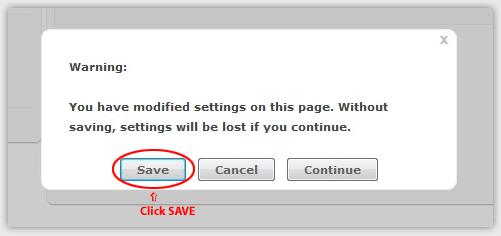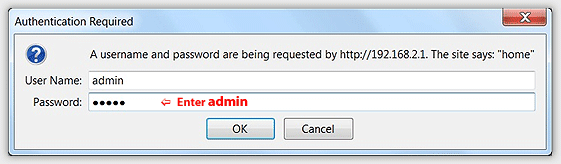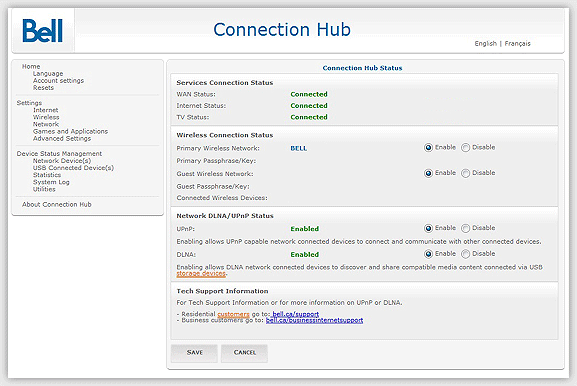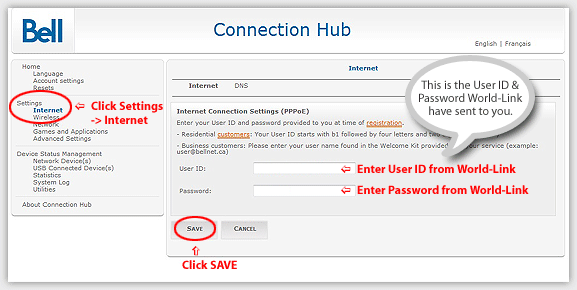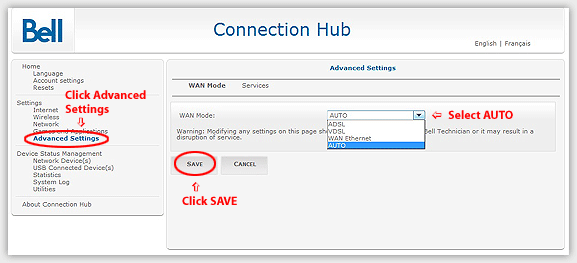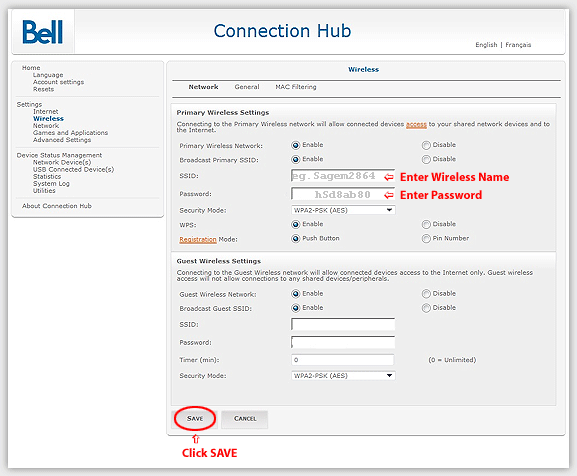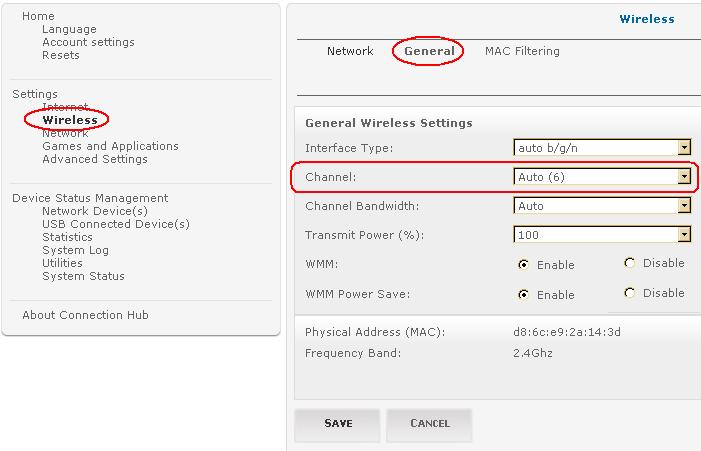|
Support
Installation Guide - Fibre Wireless Modem - Connection Hub
 (557KB) (557KB)
- Getting Your Internet Running
- Setup Internet Connection
- Setup Wireless Network
Check your modem package contents. It should contain the items shown here:
Connection Hub(Modem) Overview
Front Panel LED Explanation
Connect Your Modem
Refer to your modem user guide or follow the steps below:
- Install DSL filters on all telephony devices in your home.
(This includes phones, fax machines, satellite receivers and security
systems.)
- Connect the power supply to the Connection Hub modem and plug
it in.
- Connect the phone cord to the Connection Hub modem and plug the other side into the wall phone jack. (There should be no surge suppressors or DSL filters on this line.)
- Connect the network cable to the Connection Hub modem and then
into the Ethernet port on your computer.
- Turn the power on and wait for approximately one minute.
- 5. The DSL/ADSL/SYNC light should now be on and solid.
- Contact us if you have any question.
Setup Internet Connection
- Start your web browser (eg. IE, Firefox) and type the following IP address into the URL field: 192.168.2.1 and press Enter
- In the login window, enter the default User Name admin
and the default Password admin (in
lower case), and then click OK
- You should now see the main page of the Connection Hub.
- Click Settings -> Internet from the side menu on the left, and configure your World-Link User ID & Password. Then click SAVE
- Click Settings -> Advanced Settings from the side menu on the left, and set WAN Mode to AUTO. Then Click SAVE
You will see a Warning message; Click SAVE. After that the modem will reboot. Please wait 5-10 mins for the modem to reboot completely.
Then you will be able to connect to the Internet.
*(You may need to restart your computer or unplug/replug in your modem if you cannot connect to Internet. Please wait 2-5 minutes before replugging in the modem)
Setup Wireless Network
Your Modem has been pre-programmed.
Normally you may skip the sections below.
The following is for your reference.
(Generally, the wireless password/key is on the Label of your Modem)
- Follow steps 1 & 2 in Setup Internet
Connection to login your modem.
- 2. Click Settings -> Wireless from the side menu on the left, and configure the parameters as below:
Then click SAVE
-
Change WIFI Channel (if required)
Installation Guide - Fibre Wireless Modem - Connection Hub
 (557KB) (557KB)
If you don't have the software, you cannot open this file.
Please download free Adobe Acrobat Reader. 
|